Curriculum & Instruction
Page Navigation
- Overview
- Accountability
- Advanced Academics
- Assessment
- Career & Technical Education
- Compensatory Education/At-Risk
- BISD Instructional Resources
- Curriculum & Instruction Academic Planning Guides
- Credit By Exam FAQ
- Dual Credit Program
- Grading Guidelines
- Early Childhood K-2
- Pre-Kindergarten
- Federal Programs
- Schoology
- Special Education
- BISD Improvement Plans
- Texas Virtual School Network
Schoology Support
-
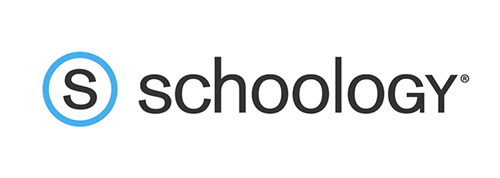
CLICK HERE TO LOG INTO SCHOOLOGY
Schoology enables all on-campus and virtual learners to access courses, assignments, and content by logging into one place. This Schoology support website includes video tutorials, guides, and other Schoology resources available to students and parents. For any additional questions, please email schoologysupport@bisdmail.net.
Please click one of the options below for Schoology Support!
-
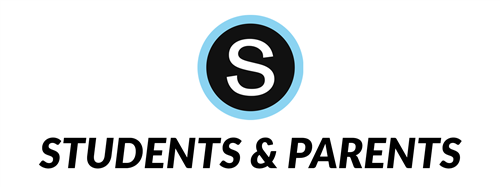
Contact Schoology Support Help Desk at 817-245-1138 or Enter a ticket in Enter a ticket in Incident IQ.
Schoology for Students
-
Back to School with Schoology Overview Video
Schoology Login FAQ's
-
How do I log on to Schoology when I get my BISD-issued device?
To ensure ease of use, we have loaded Schoology to open as soon as your student logs in to the BISD-issued device. Please see below for instructions.
-
What is my student's Schoology username and password?
If you were in BISD last year and received a BISD username and password, a BISD Schoology account has been created for you, all you have to do is log in to your BISD-issued device. Please follow the directions for logging in below.
-
How do I log into my Schoology account from my BISD-issued device?
For instructions on logging into your account, watch this 16-second video or follow these steps:
- Log into your BISD Chromebook or BISD-issued device
- Choose your Google account on the Schoology login screen
- Success! You are now logged in when you see the Schoology window.
Please see this pdf for a visual: How to Log in on Your Device.
-
How do I log into my Schoology account on a personal device?
To access Schoology on a personal device, follow these steps:
- Visit burlesonisd.schoology.com using the Google Chrome web browser.
- Log in using your Google account on the next prompt
- Success! You are now logged in when you see the Schoology window.
-
Forgot your district password?
- All PK-5 students may contact BISD Technology at technology@bisdmail.net to recover password.
- Students can recover their password here: BISD Password Portal for Grades 6 - 12
-
New to Burleson ISD?
For all newly enrolled students, login information (BISD username and password) will be emailed to the parents.
-
Who do I contact with questions about Schoology?
Please contact your child's teacher for any questions about assignments, content, etc. For Schoology errors, please use the Fast, Faster, Fastest options.
Schoology FAQs
-
I removed my student from my class but they repopulated the next day. Can you fix that?
Please speak with your counselors. They need to make proper adjustments in Skyward in order for changes to take effect in Schoology. I cannot make changes in Schoology because it pulls info from Skyward as it is in the master schedule. Let your counselors know what is happening. They are versed in how to fix it.
-
My student/child is getting an error message when trying to access Google Assignment in Schoology. How do I fix it?
Please try clearing the Chrome browser cache. That should fix this issue. In Chrome:
- At the top-right, click More.
- Click More tools Clear browsing data.
- At the top, choose a time range. To delete everything, select All time.
- Next to 'Cookies and other site data' and 'Cached images and files,' tick the boxes.
- Click Clear data.
-
How do I change the language in Schoology back to English?
To change the language of Schoology back to English, please click on the language link in the lower-left corner of the page. Then choose English and click Save.
-
How do I create a parent account in Schoology?
Follow the steps in this document to create a Schoology account: click here.
-
I have a question about Edgenuity?
Contact your respective teacher for questions about Edgenuity.
-
I have a new student/child in BISD and can’t access Schoology?
New enrollees to BISD update overnight when Skyward synchronizes with Schoology. If still not correct, please contact your respective campus PEIMS clerk to make corrections.
-
How do I reset my Chromebook?
Reset Chromebook as follows:
- Power down the Chromebook.
- On the sign-in screen, select the down arrow next to your name.
- Select Remove User.
- Log back into the Chromebook.
-
I have students showing up in more than one section of my Courses but they are only in one Course. How can I fix that?
Please speak with your counselors. They need to make proper adjustments in Skyward in order for changes to take effect in Schoology. I cannot make changes in Schoology because it pulls info from Skyward as it is in the master schedule. Let your counselors know what is happening. They are versed in how to fix it.
-
I was in a Zoom session in my Course and cannot get back in. What happened?
Quit the Chrome browser. Launch Chrome browser and be sure to log back into Zoom account before trying Zoom in Schoology.
-
Can I mimic/impersonate my student to see what they see in Schoology?
You can "View Course As" student by clicking on Course Options under your course image and choose View Course As and then select a student. However, you won't be able to click links but you'll be able to see what they see.


