-
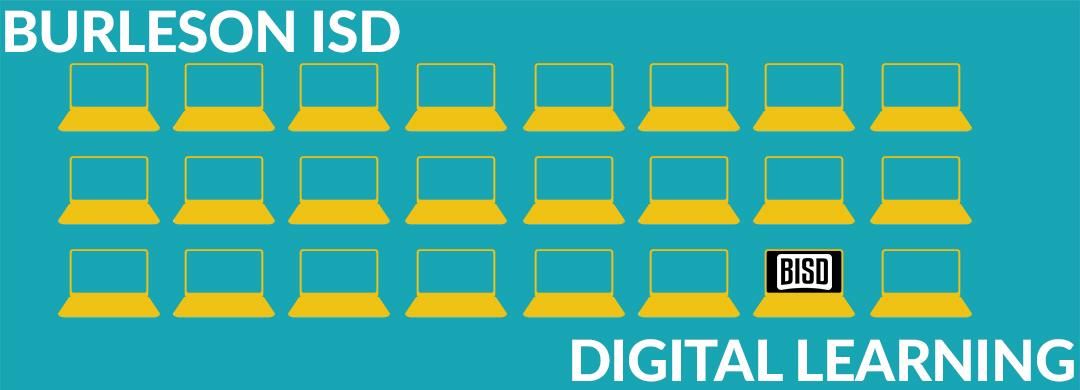
As BISD is out for the summer, we are closely following local and state health recommendations as we continuously plan for the 2020-2021 school year. Stay tuned to Burlesonisd.net for the latest information.
BISD Techology Resources
-
Getting Connected
Students will sign in and access their assignments through Google Classroom. Within the assignments posted to their classes, there may be instructions to use additional online resources. Many of these resources are embedded within students’ Clever accounts where students can sign in to their own accounts inside the resource by using their BISD sign-in credentials. Some assignments, however, will have direct links to the online resources needed to complete the assignments.
-
Username & Password
Know Your Username and Password
All BISD staff and students have a BISD username and password.
If students have forgotten their passwords or are otherwise experiencing problems trying to log in, please contact Burleson ISD's Technology Help Desk for assistance:
Email: technology@bisdmail.net
Phone: 817-245-1011Multiple Students Using One Chromebook
If you have more than one student at home, and they need to share a Chromebook to access their digital learning resources, each student will need to sign in to the Chromebook with his or her own BISD account. This document details the steps to set up multiple accounts on a single Chromebook device. -
How to Sign in to Google Classroom
Signing in to Your Google Classroom Courses
If it is your first time to sign in to Google Classroom, follow the steps below. If you have previously logged in, you will only need to complete steps 1-3.
- Go to classroom.google.com and click Go to Classroom.
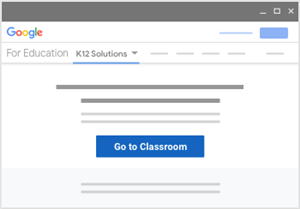
- Enter your username and click Next.
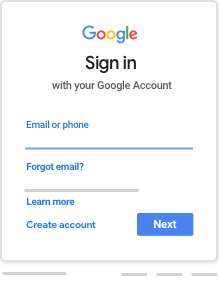
- Enter your password and click Next.
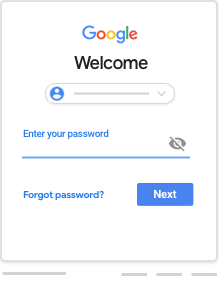
- If there is a welcome message, read it and click Accept.
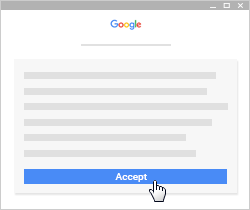
- Click I’m A Student.
Note: If you accidentally try to log in with a personal Google Account, you won’t see this option.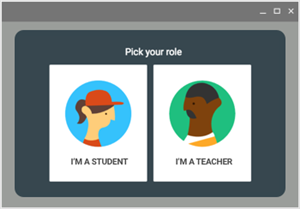
- Click Get Started.
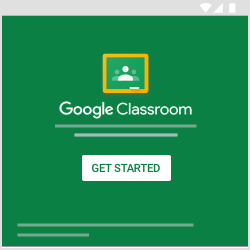
- Go to classroom.google.com and click Go to Classroom.
-
The Clever Portal
Clever is an easy way for BISD students to access all of the learning applications they use at school. This online portal allows students to access online learning applications with their BISD username and password without having to search for and sign in to each application separately.
Log in to Clever - PDF document with steps for signing in | Video walkthrough of student sign-in
-
Recommended Web Browser
Google Chrome
The recommended browser for all digital learning activities is Google Chrome. -
Troubleshooting Tips
Troubleshooting Tips
If you are experiencing access issues with online tools, please review the troubleshooting steps below.Password Not Working
If students have forgotten their passwords or are otherwise experiencing problems trying to log in, please contact Burleson ISD's Technology Help Desk for assistance:
Email: technology@bisdmail.net
Phone: 817-245-1011Class Not Visible in Google Classroom
If you can sign in to Google Classroom but one of your classes is missing, you will need to get an enrollment code from your teacher. Check your email inbox (go to google.com and click on the Gmail link in the upper right hand corner) to see if your teacher has already sent you a code. If not, contact your teacher to request a code.
Not sure how to connect with your teacher? Go to the BISD homepage at burlesonisd.net, then click on the Our Schools link on the right side of the screen. Each campus has a Staff Directory tab at the top of their website. From there, you can search for your teacher’s name to find his or her email address.
Unable to Access Parent Account for Skyward Family Access
If you are unable to sign in to your Skyward Family Access portal as a parent, you may need to reset your password. This PDF document will walk you through the steps to help you connect to your account.
-
Guardian's Guides to Google Tools
Digital Resources
This PDF Document will give you digital resources to help support your child's learning from home.
-
Burleson ISD is committed to providing a website that is accessible to the widest possible audience, regardless of technology or ability. This website endeavors to comply with best practices and standards defined by Section 508 of the U.S. Rehabilitation Act. If you would like additional assistance or have accessibility concerns, please contact us at webmaster@bisdmail.net or 817-245-1000. We are always striving to improve the accessibility standards of our website.

